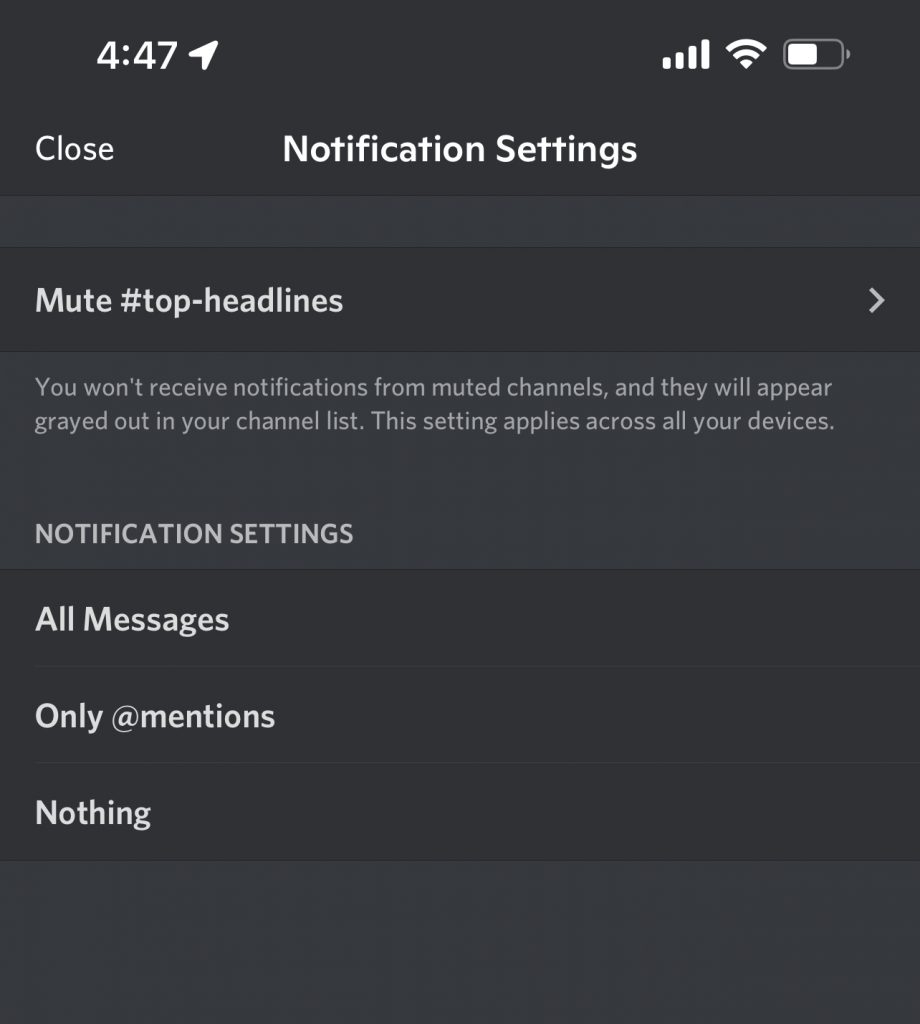Setting Up Discord
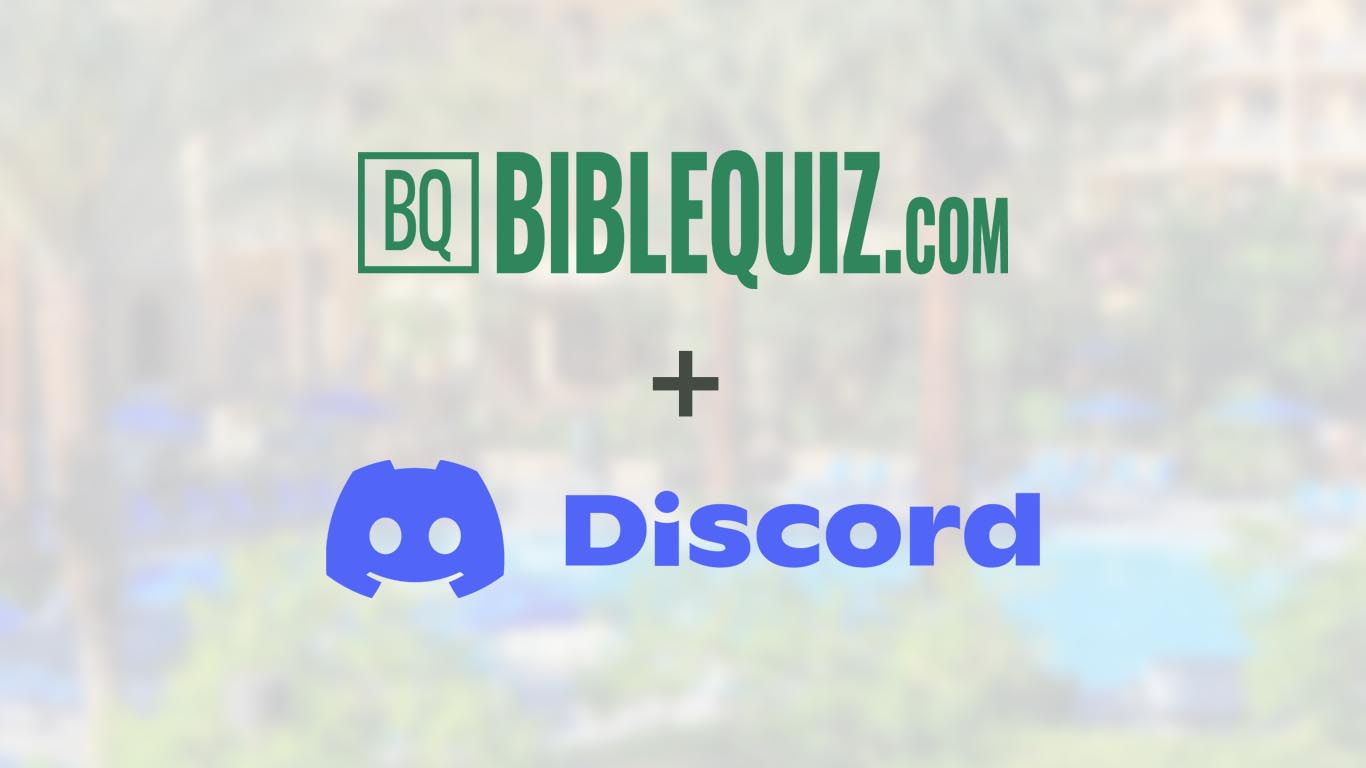
Discord is 100% free to use on computers, phones, and tablets, and there is no advertising. Best of all, you will have complete control over what notifications you get!
Create a Discord account
Section titled “Create a Discord account”Like everything these days, you’ll need an account. Here’s a link to walk you through the process of setting up a free Discord account.
Create Discord Account
Join the server
Section titled “Join the server”The coordinator for your event will give you a link to join.
Manage notifications
Section titled “Manage notifications”Discord lets you control your notifications, so you only get the notifications you want.
On desktop, click on a channel, and look for the bell icon at the top right
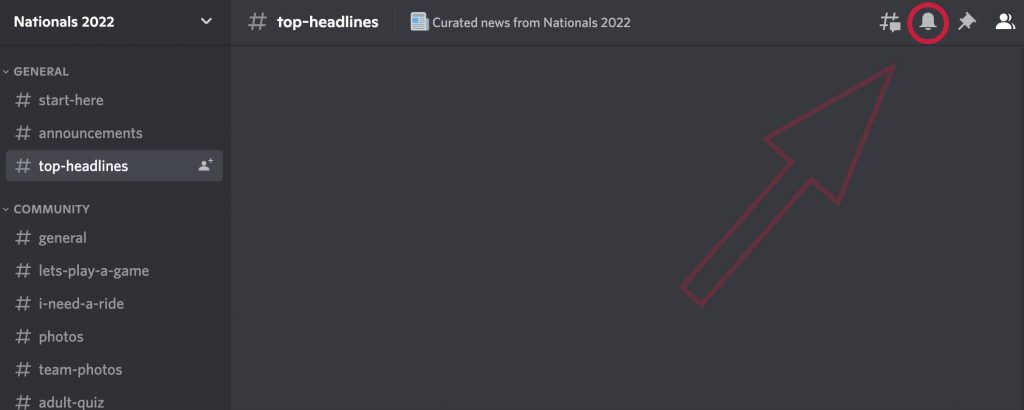
Click on the bell, and you will have an option to Mute the channel (which will stop notifications).
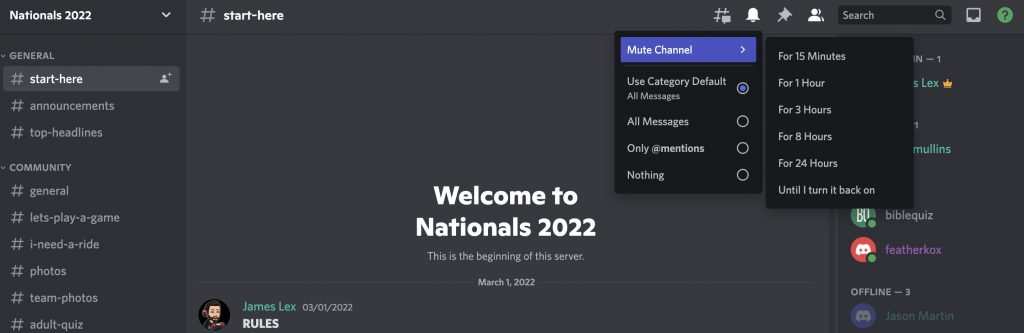
You can also hit “All Messages” to make sure you don’t miss anything!
On mobile, press and hold the channel you want to adjust. A menu will pop up from the bottom. Tap “Notification Settings.”

Tap the first option to select your mute settings, or All Messages to get all notifications from a channel.